Vodafone internet settings help to configure setting to turn on the internet. We can manually configure the Vodafone APN settings for your 4G/3G Smartphone. You can request for Vodafone GPRS Internet setting to your network operator by sending an SMS. Also, you can choose the alternative option to configure the Vodafone GPRS Settings.
Any smartphone is incomplete without a working internet connection- weather via mobile data or Wi-Fi connectivity. All of us can access the net over Wi-Fi at our homes and work, but the problem arises when we’re on the move and do not have access to even 2G. Generally, you do not even need to configure your mobile phone for using the 4G, 3G, GPRS, and EDGE internet.
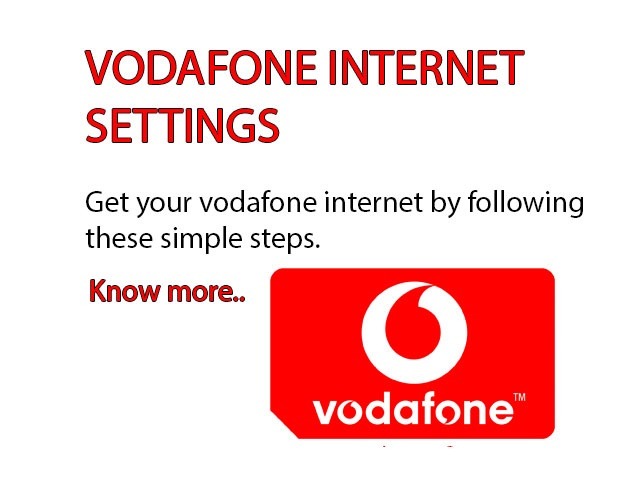
However, occasionally Vodafone may not have the 3G or 4G LTE settings for your phone. And sometimes, the configurations sent by Vodafone refuse to get your phone connected to the web. That’s when we try to configure the internet manually on our phone.
How to Get Vodafone Internet Setting with SMS
Do not have Vodafone GPRS settings on your device? Unable to connect to Vodafone Mobile Internet? Do not worry, in this article, you’ll find a way to receive GPRS settings by message or you can add the settings manually by configuring it by yourself. As we will be providing you the complete Vodafone GPRS Manual Settings and Configuration for Mobile Internet.
Vodafone Internet Settings :
- From your Mobile device compose an SMS.
- Type “ALL” and send it to “199”
- wait for some time…. To receive SMS of Vodafone Internet settings
- Once you receive SMS, open and “Save Settings”.
Vodafone APN Settings – Step by Step Manual Configuration
Vodafone APN settings can be configured to browse the internet or send and receive MMS with Vodafone. Configure your device using one of the below Vodafone APN settings. Only a few of Vodafone APN settings will be compatible with your mobile device and Vodafone.
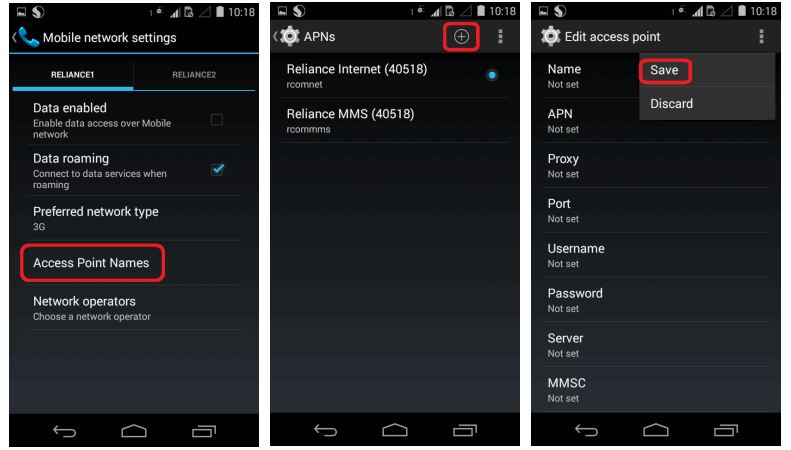
- Select the “Settings” icon on your device
- Navigate to settings >> Wireless and Networks >> More >> Mobile Networks >> Access Point Names
- Press the + button to add a new APN
Enter the following settings:
APN stands for Access point name which is used to configure the Vodafone Internet settings, Vodafone MMS APN settings, Vodafone Live, Vodafone SMS/MMS. You can follow the below step to configure the Vodafone APN settings for internet access.
| Vodafone Internet Settings | Values |
| Name | Vodafone Internet |
| APN | www |
| Proxy | Not Set |
| Port | Not Set |
| Username | Not Set |
| Password | Not Set |
| Server | Not Set |
| MMSC | Not Set |
| MMS Proxy | Not Set |
| MCC* | 404 |
| MNC* | 10 |
| Authentication type | None |
| APN type | Default |
| APN Protocol | IPv4 |
| Bearer | Unspecified |
| MVNO | None |
In case after following all the steps, you are facing any problem then you can call on the Vodafone customer care number.
How to Get Internet Settings From Official Website:
All handsets of android come with pre config internet settings nowadays but in some cases, those who bought phones from outside of the country or new brand problem is occurring. Here is the solution to get settings from the official website of the Vodafone.
Check your email, connect with friends, tweet, blog and do a lot more with Mobile Internet Service on your Vodafone mobile. Stay connected anytime, anywhere in 3 simple steps:
- Enter your mobile number
- You will get the settings via SMS on your Vodafone mobile. Please save these settings as default settings.
- You are ready to start browsing! (GPRS service will be charged as per your bill plan. Please call 199 for further details.)
How to Troubleshoot Vodafone Internet Problem
Your phone’s network settings can affect its network performance so it’s worth checking these things.
- Handset Data/Roaming Data: Check whether your handset data is switched on in the Mobile Settings. If you are in Roaming, please turn on the Roaming data
- Network selection: check that your device is set to automatically select a network
- Network mode: make sure your device’s network mode is set to automatically switch between 2G, 3G, and 4G.
- For Android : Settings -> Mobile Network -> Preferred Network Type -> Select Prefer LTE
- For iOS : Settings -> Cellular -> Voice & Data -> Select 4G
- For Windows : Settings -> Cellular + Sim -> Highest Connection Speed – Select 4G
- APN: Make sure you’re using our Access Point Name (APN) settings for internet and MMS. APN should be Vodafonegprs.com (For iOS phones, APN setting is not required)
Recommended Articles:
Vodafone Caller Tune Activation & Deactivation Step By Step Guide
How to Vodafone Balance Check, Plan, Validity and Latest Offers
Vodafone Customer Care number (New Updated) All States Toll-Free (24×7)
Latest Vodafone USSD Codes list {[All Updated } 2019
I want internet setting
Last 5month internet speed very slow . My Vodafone number. I am all setting try but no different results. Please help.
R
Put internet instead of www in apn
Please set up my internet…can’t use internet right now.